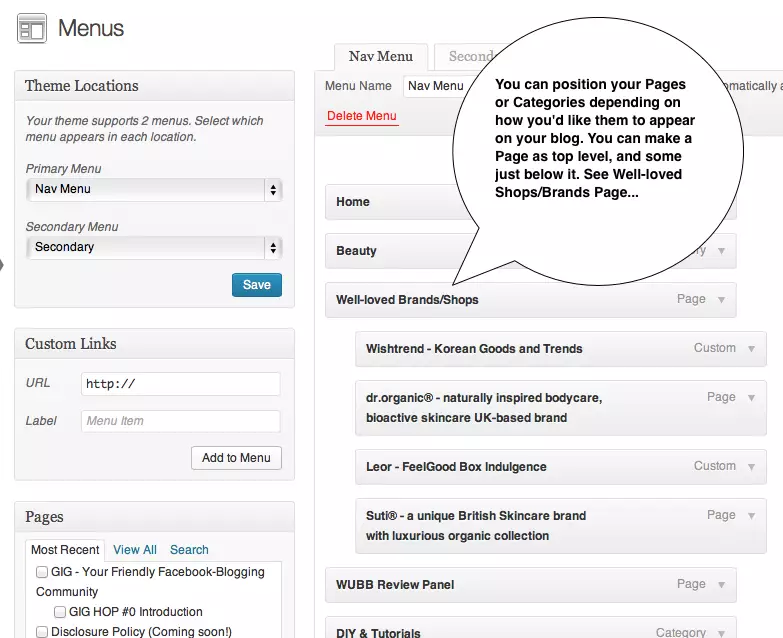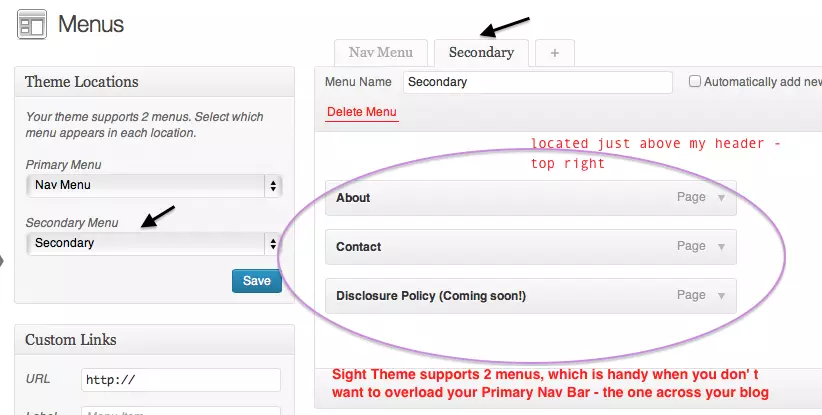Just like most of you, I, too, have asked myself once, in terms of how to organize the Pages/Categories or navigation I’ve created, since a cluttered homepage never looks good to anyone. It might seem like a task at first to utilize the Menus feature on WordPress.com, but once you get to know it a little bit more, you’ll be perfecting a cascading effect on your Navigation Bar to make your readers browsing experience easier and better.
Let’s get started!
- Simply go to your Dashboard.
- Scroll down and find Appearance – click, and then Menus
Now a few themes like Sight Theme offers primary and secondary navigation bar (see above pic), while others, only allow you to create one. So pick the perfect theme that suits your needs.
1. Custom Links, Pages, Categories – can be on the Menu
Any of these can be added to the Menu, of which will appear accordingly on your Nav Bar.
 2. Positioning the pages, custom links or categories in your menus — dragging, and aligning.
2. Positioning the pages, custom links or categories in your menus — dragging, and aligning.
-
In essence, you can put as much categories or pages under each parent category (i.e. Well-Loved Brand Shops), while clicking the arrow button , will allow you to rename or label this page differently.
-
**Custom Links — being able to add a link to the menu is very handy, take my Well-Loved Brand/Shops for instance, if you click Leor, this will redirect you to my recent post about them. This is done by adding the link of this post to the Menu.
As for this beauty bean blog, I decided to categorise my Nav Bar/ Second Menu accordingly, separating About, Contact and Disclosure Policy (of which I still need to fill!) from the main Nav Bar.
How my Secondary Menu looks like…
Please click Image above to see full version. This is my Second Menu setup.
3. Make sure to Save your Menu once you’ve got everything line up and you feel happy with the setup. You can always preview this and go back to make changes.
When you have a Menu setup: Any Page you’ve published not on the Menu, will not appear on your Nav Bar.
Don’t forget, you can also use your sidebar to show your Categories, you just need to put some organisation into your posts so it’s more manageable.
There you have it, the simplest way of tidying up your blog, while making sure that you’re giving your readers a good impression when perusing your blog content, minus the hassle!
Any question a please feel free to ask! 🙂